Hi everyone my name is Noor and Amna asked me to be a guest poster for today so I have put together a post that I thought you all may like as well as a freebie to go along with it. Today were going to be talking about Photoshop curves. If you’re wondering what a curve is well it’s a preset that alters the total range of an image. Curves are created using the curve tool in the Photoshop and are one the best and most powerful tools and by far one of the favorites when it comes to photos. Curves play with the contrast and light of an image which can really give it a complete new and fun look.
Today I am giving away a free curve to each one of you. This curve is ‘floral beauty’ and I named it that for a reason because it makes florals beautiful. This curve was made for and is best used on outdoor images such as the ones I have provided in my sample. It works great with an image that has a lot of green in it as it draws out more of blues. This curve will give your image a nice old film look which as you already know is pretty popular right now.
Today I am giving away a free curve to each one of you. This curve is ‘floral beauty’ and I named it that for a reason because it makes florals beautiful. This curve was made for and is best used on outdoor images such as the ones I have provided in my sample. It works great with an image that has a lot of green in it as it draws out more of blues. This curve will give your image a nice old film look which as you already know is pretty popular right now.
So maybe you’re wondering how you can even use curves. Sure let’s get to that now!
MAC users:
1. Open Photoshop and the picture you want to edit
2. Press command + m to open the curves window
3. Open the little box next to the "presets" bar
4. Choose the option "load preset", and find the curve you downloaded
Window users:
1. Open Photoshop and the picture you want to edit
2. Press command + m to open the curves window
3. Press the "load" button
4. Find your downloaded curve and press "ok"
I hope that you all enjoyed this tutorial and that you all enjoy the free curve that comes along with it. I would love to see how your images turn out when you use it.
Noor AlQahtani is a designer, freelance writer and blogger.


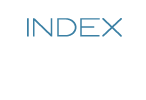
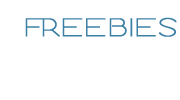



0 comments:
Post a Comment