Start by opening your file.
Type out your text on top of image.
Hold down 'command' key and click on text icon (T). Then go to 'select' and click 'Inverse'.
a. Select the background (image) layer and click the 'delete' key.
b. Click the little eye next to the text layer to hide it.
Crop or edit and save your image. If you have questions then leave a comment. I would be happy to help you.


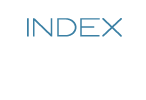
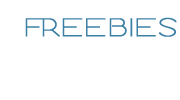







0 comments:
Post a Comment